How to Get Started with the CI HUB Connector Corporate
What makes the Connector Corporate unique?
At the heart of the Connector Corporate is the Brand Panel. This feature ensures quick access to pre-configured assets curated by your DAM Admin, removing the hassle of navigating complex folder structures. It's perfect for corporate teams looking to maintain brand consistency with minimal effort.
Key highlights:
- Streamlined features: focused on simplicity, the Connector Corporate offers only the most essential tools.
- Modern design: enjoy a refined user interface that enhances usability and accessibility.
- Effortless asset access: the Brand Panel provides instant access to your most-used resources, improving efficiency.
How to Login
After installing the CI HUB Connector Corporate, simply open it to get started.
When you launch the connector, a new tab will appear, giving you the option to either log in or register:
- New Users: Click Register to be redirected to the CI HUB registration page. Follow the instructions to create your account.
- Existing Users: Click Login to be redirected to the CI HUB login page. Enter your credentials to sign in.
Once you’ve logged in, you can browse all available connections within the connector and add the ones you need.

Adding Connections with the CI HUB Connector Corporate
How the CI HUB Connector Corporate works
The CI HUB Connector Corporate allows users to integrate DAM systems and other services directly into your application. It simplifies workflows, enabling teams to browse, search and utilise assets without leaving the application.
Step-by-step guide to adding DAM services
- Install the CI HUB Connector Corporate: first, ensure that you have successfully added the CI HUB Connector Corporate to your application. Once added, log in to the plugin.
- Access the Plugin Tab: after logging in, a new tab will appear, where you can explore and manage all available connections.
- Browse or search for connections: you can browse through all the available connections or use the search bar to find a specific one quickly. Simply type its name and hit enter.
- Use the category filter: below the search bar, you'll find a category filter. This allows you to narrow down your search by selecting categories such as DAM (Digital Asset Management), Cloud File Hosting, Stock Providers, etc.
- Select and connect the desired connection: once you have found the connection you want, click on the "Add" button to process. You will be redirected to a login page where you will need to enter your credentials to connect to the connection.
- Manage Connections: after logging in, you have several options:
Add another connection: you can connect additional services.
Edit an existing connection: make changes to the current connection.
Delete a connection: Remove a connection if it is no longer needed. - Complete setup: after configuring your connections, click on Complete Setup to finalize the process.
- Start using integrated assets: with the setup complete, you can now access and use the assets from the connections you have added directly within Figma.

Features of the CI HUB Connector Corporate
Asset Explorer: Effortless access to your resources
- Available Connections
At the top of the Asset Explorer, you will find icons representing the used connections. Users can easily enable or disable a connection by clicking on its icon. Next to the connections, there is a settings button, which provides access to the connection management tab.
In the Connection Management tab, users can:
- Browse available connections.
- Preview active connections.
- Add new connections.
- Edit connection names.
- Delete the existing connection.
- Preview connection information for better control.

2. Search Bar
Below the connection icons is a search bar that allows users to quickly locate assets by typing in relevant keywords. This feature streamlines the process of finding specific files or resources.

3. Added Connections
All used Connections are displayed below the search bar. Clicking on a Connection reveals all available folders and assets within it. Users can:
- Filter assets by available filters
- Customize the view by toggling between Grid view or List view
4. Favorites Section
At the bottom of the Asset Explorer, the Favorites Section showcases assets that have been marked as favorites, providing quick access to frequently used assets. This section is only available on the main screen of the plugin. Once you navigate into a folder within any connection, the Favorite Section will no longer be visible.

Explore the Brand Panel
The brand panel is a powerful feature designed to streamline access to essential assets and ensure brand consistency. This feature simplifies the workflow by providing users with a curated collection of assets, eliminating the need to navigate through complex folder structures.
Key highlights of the Brand Panel:
1. Pre-configured assets:- The assets in the Brand Panel are pre-configured by the DAM Admin
- Users can quickly access the exact assets they need for their work without wasting time searching through folders.
- The Brand Panel enables users to create documents that align with their brand standards.
- Customize documents with predefined fonts, colors, and other design elements to maintain a cohesive and professional appearance.
- By providing immediate access to essential assets and pre-set brand configurations, the Brand Panel simplifies the creative process, making it more intuitive and user-friendly.
This feature is an essential tool for ensuring that teams can work efficiently while maintaining a consistent and professional brand identity.

Settings: Customize your User Interface
The Settings section allows users to manage their account details, access plugin information, and customize the user interface for an optimized experience.
1. Account SettingsWhen you click on the settings icon, a new tab opens containing the account settings. This includes:
- General Information: Display key account details such as your system name, CI HUB account ID, and other relevant account information.
- Logout button: conveniently placed below the general information section, allowing users to securely log out of their account.
2. Language Tab
The Language tab allows users to select their preferred language for the panel interface. Currently, the panel supports English, French, German, and Spanish, with more languages planned for future updates.
3. Plugin Information
In the Information section, you can find comprehensive details about the plugin, including the current plugin version, operating system type, and application information. These technical details can be especially useful if you need to report a bug or an issue, ensuring that support teams have the necessary information to assist you effectively.
4. User Interface Settings
The user interface section provides options to tailor the appearance of the plugin. Users can switch between Dark Mode and Light Mode to suit their preferences.

The CI HUB Connector Corporate Notification Tab
A key feature of the CI HUB Connector Corporate is its Notification Tab, which provides users with a centralized hub for important messages related to the plugin. This tab displays all error messages, allowing users to quickly identify issues and take action. Whether it's a connection problem, a missing asset, or any other error, users can review the details and report the issue directly to the support team for a resolution.

Asset Explorer in CI HUB Connector Corporate
Managing Connection Assets
In this section, we will focus on how connection assets are displayed, their organization, and available actions.
Asset display and organization
When a user selects a connection, its asset will be displayed, categorized in folders or listed as individual assets.
Users can choose between grid view and list view for better visualization. Additionally, a filtering system allows them to sort assets by date, dimensions, and other criteria depending on the connection.
Asset details and available actions
Each asset displays key details, including:
- Connection logo (indicating the source connection)
- Asset name
- Lock icon (if the asset is locked)
- File format (e.g.: JPG, PNG, MP4, etc)
Upon selecting an asset, users can:
- Add to favorites for quick access.
- Open the three-dot menu to access additional actions like lock/unlock or delete the asset.
Selecting assets
Assets can be selected individually or all at once using the "Select all" option in the top-right corner.
The "Add" button allows for quick insertion of selected assets, while the "Show Metadata" toggle provides additional asset details.

Adding Assets
Selected assets can be inserted into your design in two ways:
- Drag and drop directly onto the canvas.
- Use the "Add" button for instant placement.
Next to the "Add" button, the three-dot menu provides additional options, which may vary depending on the host application. For example, you may see options such as:
- Add to favorites, Lock, or Delete the asset
- Insert the asset with specific renditions
- Additional placement options like Set as fill, Place, or Save Locally
Exploring Asset Metadata
To view an asset's metadata, the user should select an asset. Once selected, the "Show metadata" button becomes available, allowing users to toggle the metadata panel on or off.
When enabled, the metadata panel displays key details about the asset, including:
- Asset Name
- Path (location within the folder structure)
- Type (e.g. image, video, file, etc) and format (JPG, PNG, MP4, etc)
- Asset size
- Asset dimensions
- Version (displays the latest version of the asset)
- Comments (if any)
- Creation date
- Last modified date
- Lock status (whether the asset is locked and by whom)
Additional format-specific details may also be available depending on the asset type and connection. We also display custom metadata when available.
The metadata panel can be expanded using the expand icon in the top-right corner for a more detailed view. You can also hide the metadata at any time to keep your workspace uncluttered.

Introducing the Brand Panel in the CI HUB Connector Corporate
A comprehensive guide to the key categories of the Brand Panel
The Brand Panel enhances usability and productivity by providing seamless access to essential brand assets. In this section, we will explore in detail all the key categories of the Brand Panel, highlighting their functionalities and how they contribute to a streamlined workflow.
Search Bar
At the top of the Brand Panel, the search bar allows users to quickly find specific assets within the Asset Explorer. It searches only through the pre-configured asset collection, so users can locate items by entering a keyword without manually navigating through folders.

Brand Asset Categories
In the main brand panel page, you'll find your brand assets organized by type (Images, Colors) and Category name (Selected by your DAM admin when adding categories). Below each category, there is an "Open Folder" button that allows you to open the category folder in the Asset Explorer.
Image Asset Categories:
These categories show image assets. Grouped by folders and labeled with the tag name chosen. You can drag them into your working document or select desired assets and choose a rendition and an insert method using the insert button.
Color Asset Categories:
These display your brand colors. Each color has a button that allows you to copy the color value, for example, in HEX, RGB, and other supported formats.

Brand Check
You can access the Brand Check feature on compatible host systems (Figma…) by clicking the Brand Check button at the bottom right of the panel.
In the Brand Check sidebar, you will see a list of all assets placed in the current document, their thumbnails, and their respective connection. Brand Check will do an analysis checking for versions of placed assets in all your connected connections. The Brand Check Feature will label the assets into 3 categories:
- Everything Allright: These assets are up to date.
- Newer version available: BrandCheck found more recent versions of the placed asset in the connections (in the DAM)
- Not found in active connections: These assets were either:
- Not inserted via the connector
- Belong to a connection with an expired or disabled connection
If you'd like to update an asset to the latest version. Click the "Replace" button next to "Newer version available," and the connector will automatically replace the placed asset with the latest version.
You can click the "Replace All" button in the top right corner of the Brand Check sidebar to replace all outdated assets with their latest versions.
The refresh button allows you to rerun the Brand Check in case files were updated while the panel is open.

Refresh button
Next to the Brand Check button, you'll find the Refresh button, which updates the entire panel to ensure you always see the latest information.