To add Brand Asset Categories in Sharepoint, follow these steps:
Create a Folder for the Brand Asset Category:
- Create a new folder.
- Tag the folder with
CIH_BRAND_ASSET_CATEGORY_MAIN_<NAME OF THE CATEGORY>. - Place all the assets you want to use in the brand inside this folder. The folder name will become the asset category, and the assets within it will belong to that category.




Create a Folder for Brand Colors Categories:
- Create a new folder.
- Tag the folder with
CIH_BRAND_ASSET_CATEGORY_COLORS_<NAME OF THE COLOR_CATEGORY>. - Inside this folder, add files with the extension
"<FILENAME>.cihubcolor". These files should contain objects following this structure:
{
"id": "897428381201",
"name": "Sky Blue",
"colorDescription": "lorem ipsum",
"hexValue": "#87CEEB",
"rgbValue": {
"red": 135,
"green": 206,
"blue": 235
},
"pantone": "279 C",
"cmyk": {
"cyan": 44,
"magenta": 12,
"yellow": 0,
"black": 8
}
}
Here is an example Color File that you can use:



And this is how it’s going to look in the panel: