To add Brand Asset Categories in Smint.io, follow these steps:
Navigate to Pages:
Go to the sidebar and select "Pages."

Create a New Page:
Click the "New page" button and choose "Content page." Give the content page a name.
Add a New Item:
Once the new page opens, go to the "Content" section and click "New item." A popup will appear. Choose either "Asset overview" or "Color indicator with text."

For Asset Overview:
- Click "NEW ITEM."
- Select "Asset overview" again and give a name to the new item.
- A new collapse will be created in the content section. Choose the images and options you want to display.
- Navigate to the "CI HUB" tab and check the "Publish to CI HUB" option.
- Click "Save."




For Color Indicator with Text:
- Follow the same steps to create the new component.
- Choose your color.
- After choosing the color, save it so you can add the color name and the hexadecimal, RGBA, and CMYK values.
- Go to the "CI HUB" tab and check the "Publish to CI HUB" option.
- Click "Save."