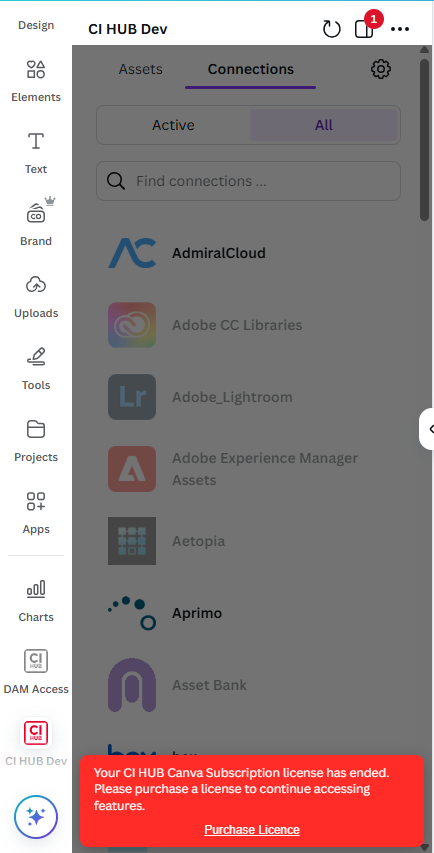Features of the CI HUB Connector for Canva
The CI HUB Connector for Canva offers a range of features designed to enhance your workflow. These features focus on improving file management, providing deeper insights into assets, and optimizing the user experience.
1. Enhanced File Filtering and Compatibility
The CI HUB Connector filters out unsupported files, displaying only those compatible with Canva. An always-visible info tooltip informs users that unsupported formats are filtered out, providing clarity and helping make asset management faster and more intuitive.
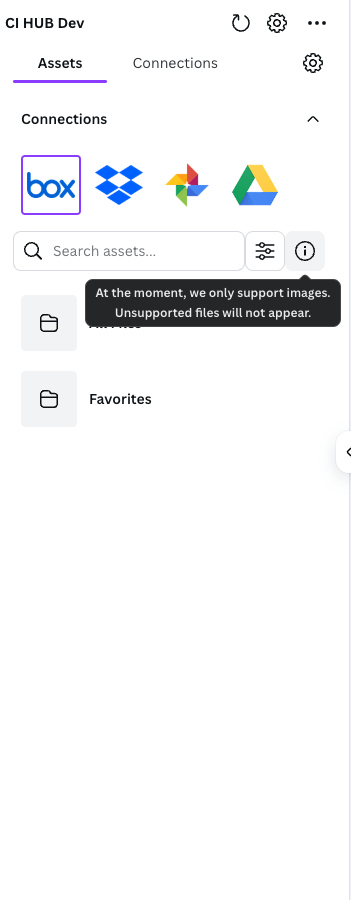
2. Smarter Asset Browsing and Search
Easily navigate and locate your assets with enhanced browsing and filtering tools. As you scroll through the asset list, more files will load automatically—if available—making navigation seamless.
To support better visibility, file names in the grid view are displayed in a tooltip on hover, reducing clutter while keeping full file names accessible.
Additionally, the Filter Feature beside the search bar helps you narrow results by parameters such as last modified date, image date taken, image dimensions, and more. Filter options vary depending on the connected source. If no filters are available, the filter icon will appear disabled.
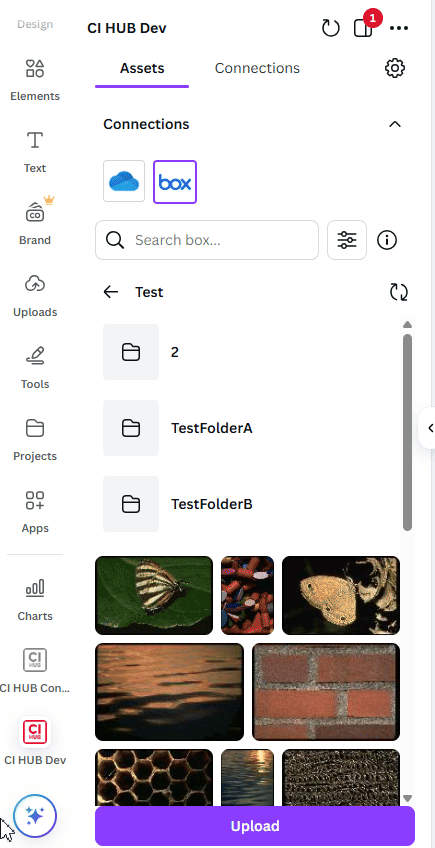
For some integrations, you can also use the Pre-Search Filter, which lets you refine results before the search executes. Simply type your keyword, press Enter, and the pre-search filter will apply to display only the most relevant results.
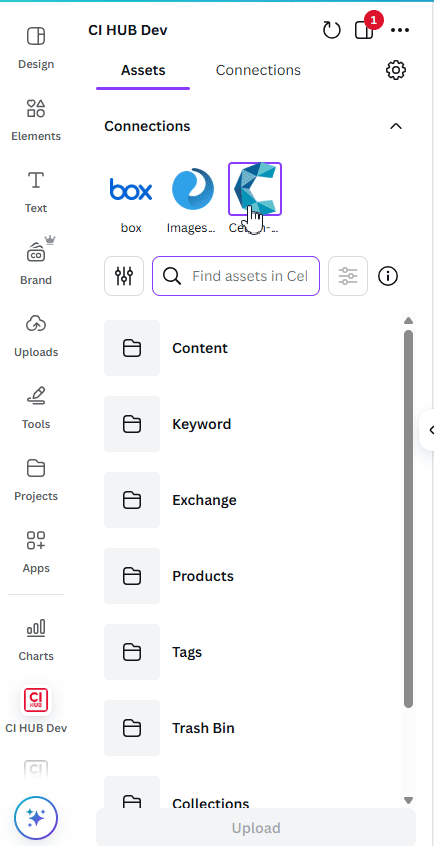
4. Detailed Asset View with Metadata and Renditions
The asset details view offers a comprehensive look at your files, along with a seamless rendition management feature that lets you browse and switch between different renditions of an asset. Once you’ve selected the rendition you want, simply click Add the selected rendition to design to add it directly to your Canva design.
You can also open the asset in your DAM for further exploration whenever needed. In addition, you’ll find a rich metadata section that brings everything together—showing essential details like file type, size, dimensions, and creation date, plus any custom metadata from the connected integration. From there, you can even drag and drop asset metadata directly into your Canva design to enrich your creative work with accurate information.
These enhancements make it simple to evaluate assets, access detailed insights, and find the perfect fit for your creative needs—all without leaving the platform.
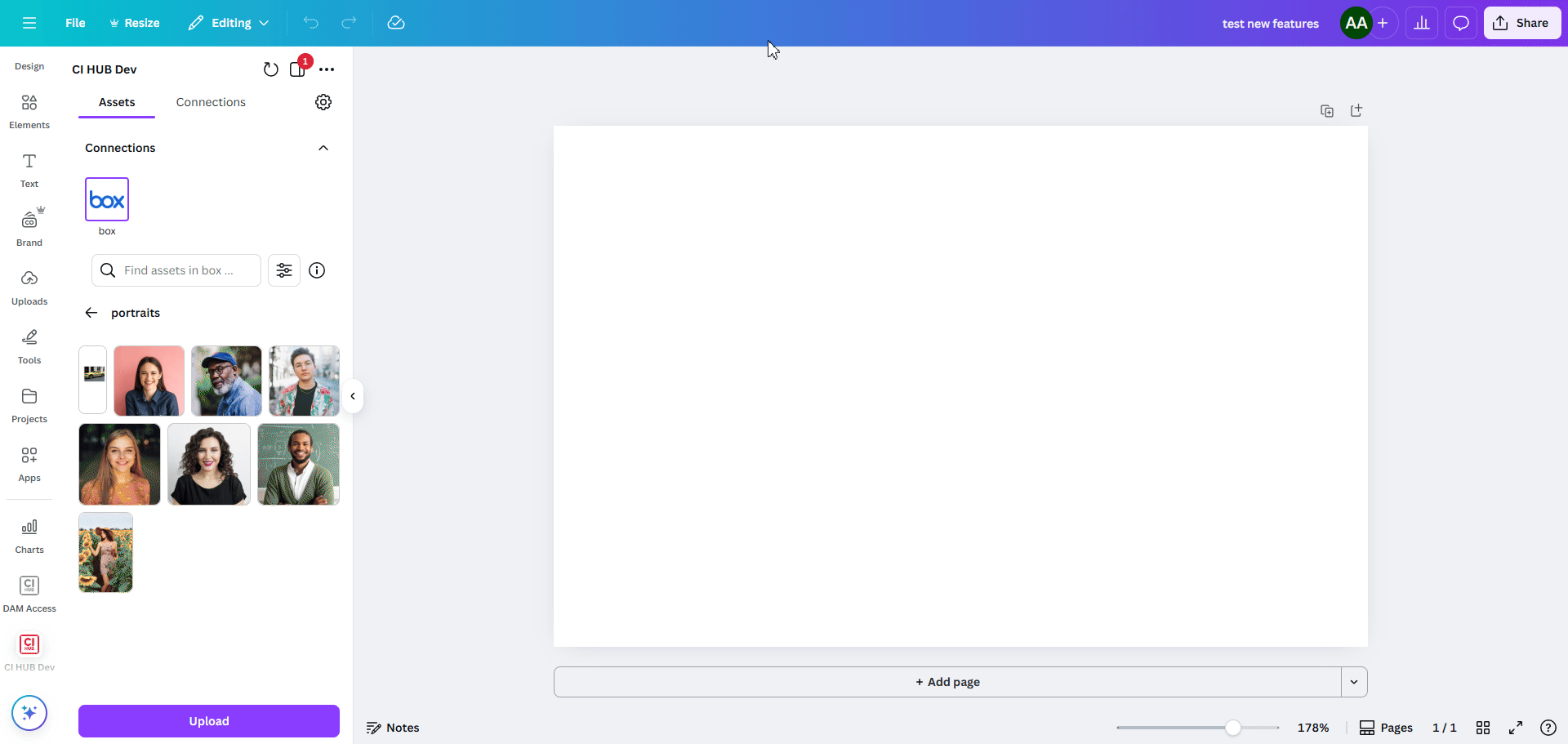
5. Streamlined Upload Feature
This feature enables users to upload files from their Canva designs or local system directly into their preferred DAM system, placing them in the currently opened folder. Users can upload multiple files simultaneously from both Canva and their file system.
The list of all selected files will appear during the upload process, allowing users to review and manage them. Additionally, users can delete any file they decide not to upload.
To ensure a seamless process, the system includes an automatic file-renaming function. If a file uploaded from the local system has the same name as an existing asset in the DAM, the system automatically renames the new file by appending a unique identifier in the format "xxx[x]", preserving both versions without conflicts.
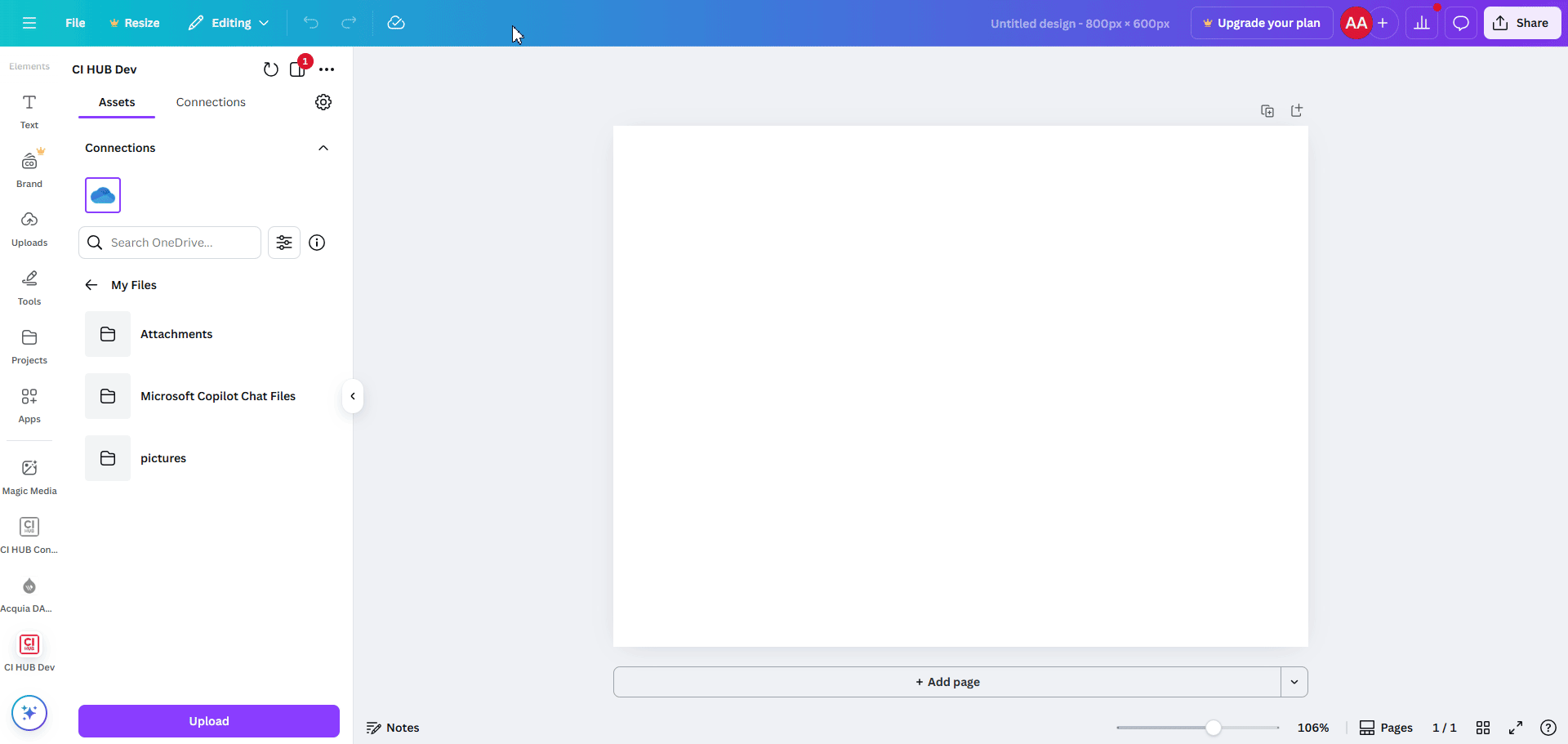
6. User Account
The CI HUB Connector for Canva provides users with easy access to all account and license information. Users can view their account details, as well as their current license type and expiration date.
When a license is approaching expiration, a reminder message will appear, showing how many days are left and prompting the user to renew.
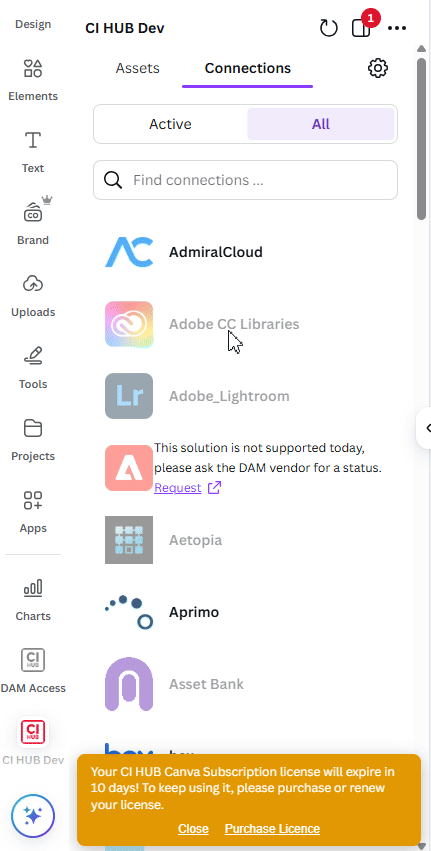
If a license has expired, the connector will display a clear message indicating that the license has expired and that a new purchase is required to continue using the connector.
To make renewal or purchase simple, a Purchase License button is available, allowing users to buy or upgrade their license directly from the connector.