How to log in into CI HUB Connector in Canva
Introduction
CI HUB streamlines your design workflow by seamlessly connecting Canva to various DAM (Digital Asset Management) systems. With CI HUB, you can skip the hassle of manual downloads and uploads. Instead, you gain access to a centralized hub to find, preview, and directly import assets from multiple providers.
Step-by-step process to log in
The CI HUB Connector integrates seamlessly with Canva, providing efficient access to your digital assets.
Follow these steps to get started:
1. Log in to your Canva account: Begin by logging into your Canva account.2. Access the Apps section: In Canva, navigate to the Apps section.
3. Search for "CI HUB Connector": Use the search bar to find the CI HUB Connector. Once located, click to install the app.
4. Register or Login in to CI HUB:
- New users: if you don't have a CI HUB, click the Register button. Fill out the registration form to create your account and connect.
- Existing Users: If you already have an account, click the Login button. You'll be redirected to a new tab. Click Connect, and a pop-up will appear. Enter your CI HUB credentials to log in.
5. Access the Connections Tab:
After successfully logging in, the CI HUB panel will open, and you will be redirected to the Connections tab in Canva.
6. Ensure a Document Is Opened: To access the plugin and its features, ensure you have a document opened in Canva. The plugin is accessible only when you are working within an active design file.
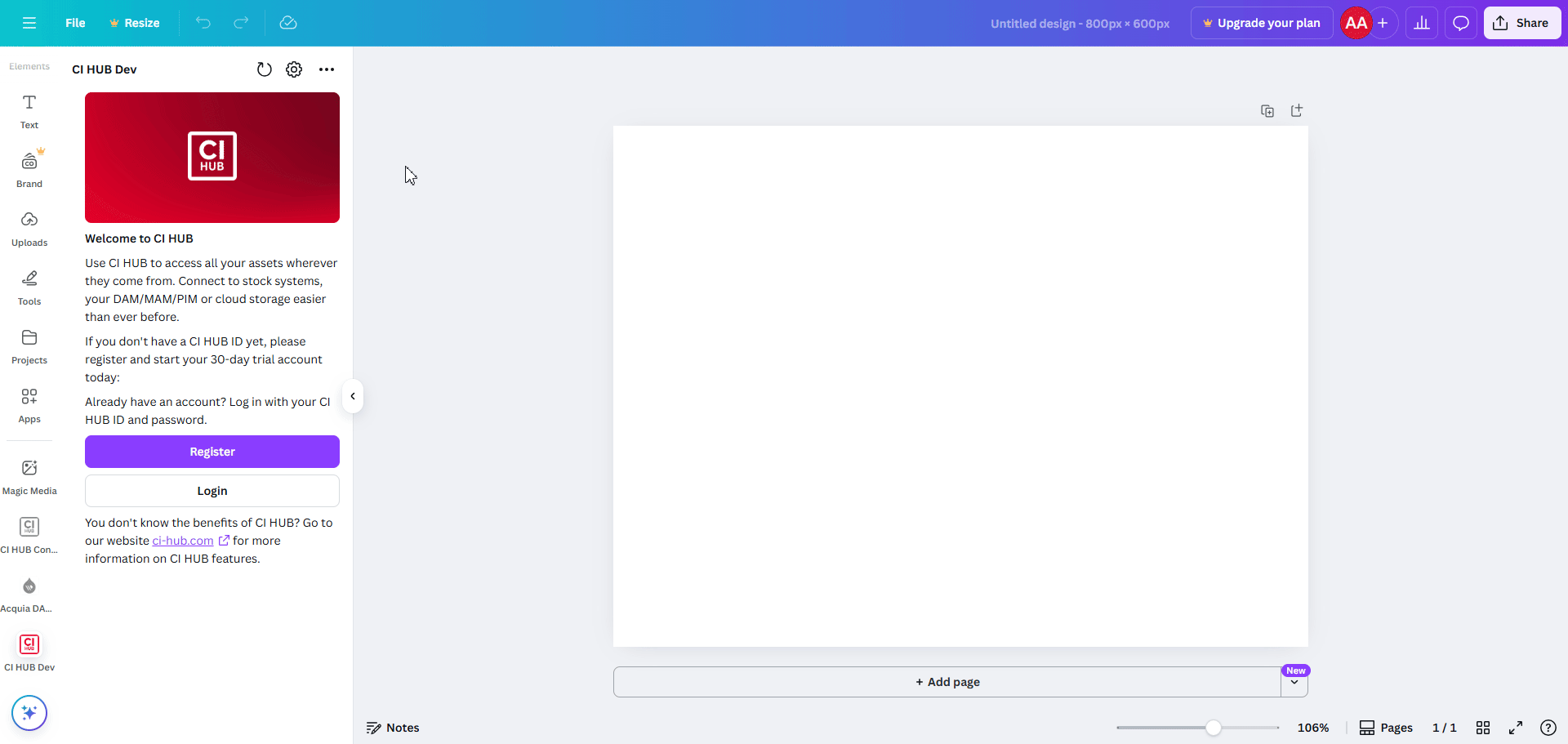
With the CI HUB Connector successfully integrated into Canva, you can now streamline your workflow by accessing, managing, and utilizing your digital assets directly within the Canva interface. This powerful tool allows you to seamlessly pull content from your preferred storage platforms, such as cloud drives, DAM systems, or other asset repositories, ensuring you have everything you need to create professional designs without leaving Canva.