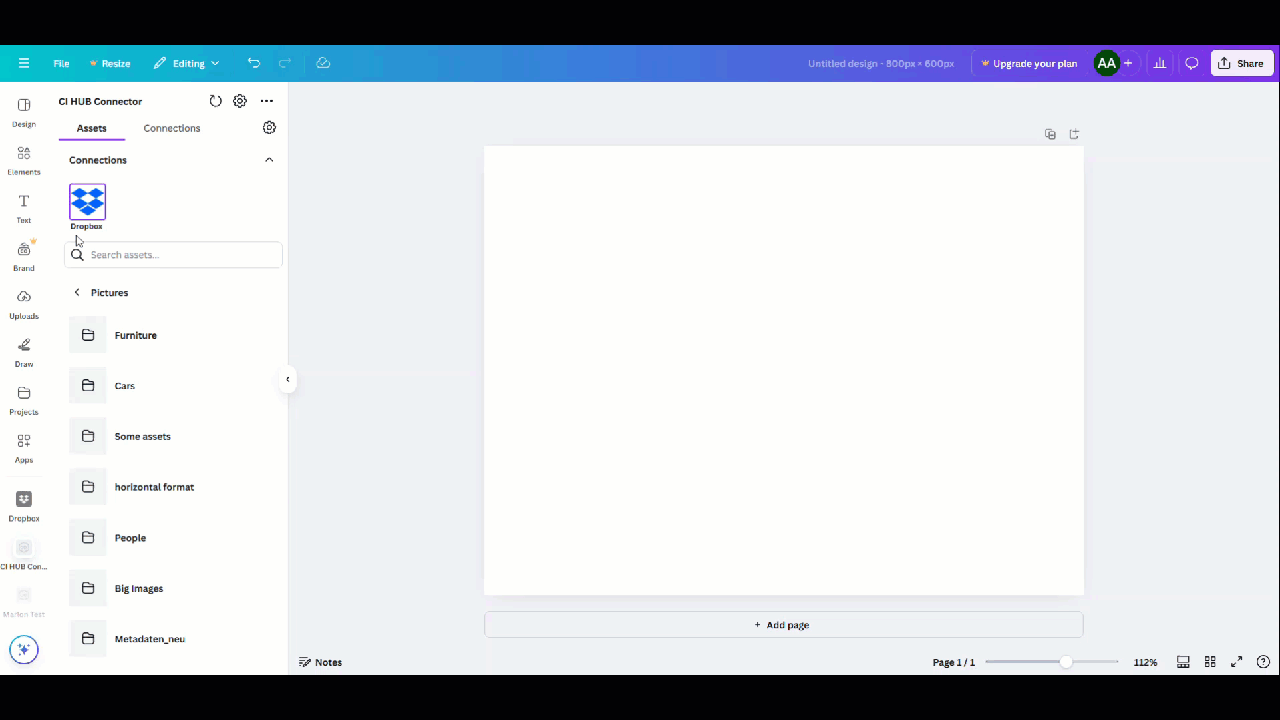Managing Connection Features in Canva
Introduction
CI HUB provides seamless access to various Digital Asset Managment (DAM) platforms, making it easy to manage and access multiple assets through a single plugin. With the CI HUB Connector, you can integrate multiple connections in one place, each offering unique features to enhance your workflow.
In this post, we will explore the features available for each connection.
Overview of the Connection Details
After successfully adding a new connection in Canva through the CI HUB Connector, you will find it listed in the "Active Connections" section. This section displays all your currently available connections, making it easy to manage and navigate between them.
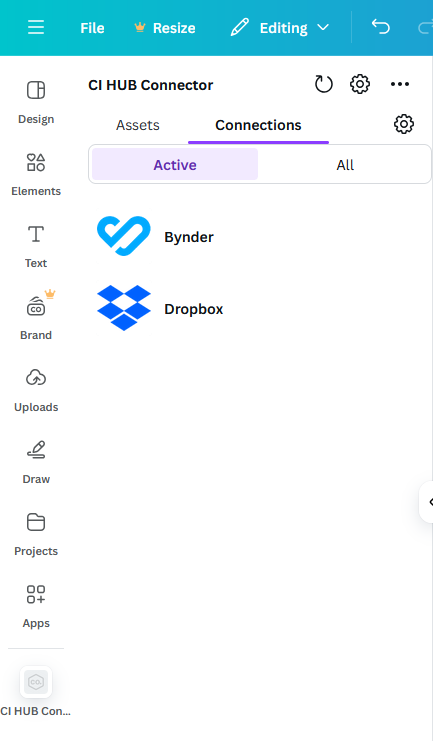
When you click on the name of a connection, you will be directed to a detailed overview section. This section provides essential information about the connection, including:
- Your Username: The account name or email associated with the connection.
- The Endpoint: The specific URL or location used to access the connected platform.
- Connection Status: Indicates whether the connection is active or expired. An Active status means the connection is functioning correctly, while expired indicates that the access token for the connection has expired and could not be refreshed.
Additionally, this section includes two important buttons:
- Refresh: Use this button to manually refresh the connection if there are any updates or synchronization issues.
- Disconnect: This button allows you to log out and remove the connection from your active list
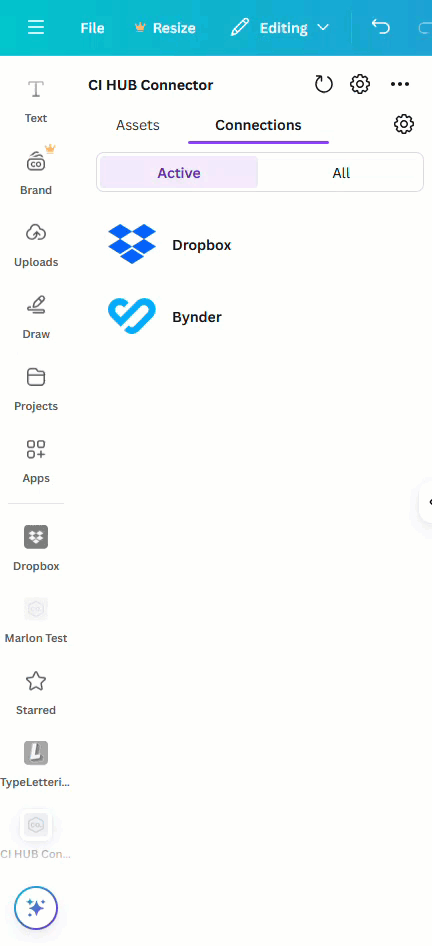
Exploring the Assets Section
In addition to the Connection section, the CI HUB plugin offers the Asset section, which provides a detailed view of the assets available for each connection. This section is designed to simplify your workflow by giving you quick and organized access to all your content.
To access your assets, simply click on the desired connection in the Asset section. The plugin will display the available assets organized into folders. Each folder contains different types of assets, such as images, videos, documents, or other media files, depending on the connection you have selected.
Make use of the search bar to easily locate any asset you need. Simply enter keywords or phrases related to the asset, and the plugin will filter and display relevant results in seconds.
Once you locate the asset you want, simply drag and drop it directly onto the Canva page, where you can customize and edit it as needed.