Adding New Connections
Connecting services to the CI HUB Connector is simple and intuitive. Users can add connections like Google Drive, Dropbox, or Unsplash, manage them through the Connections panel, and customize or remove them as needed. This process ensures seamless access and organization of all connected services.
Adding a connection
To connect a service, start by clicking the icon to view available connections. If no services are added yet, the “+” will blink blue. You can search for a specific service or filter for favorites or categories. Click the “+” next to your chosen service and follow the steps to authorize and add it. Once added, the service will appear in the CI HUB panel under Connections, marked with a green check if successfully connected. You can rename, delete, or collapse the connections section for better organization, especially when managing multiple connections.
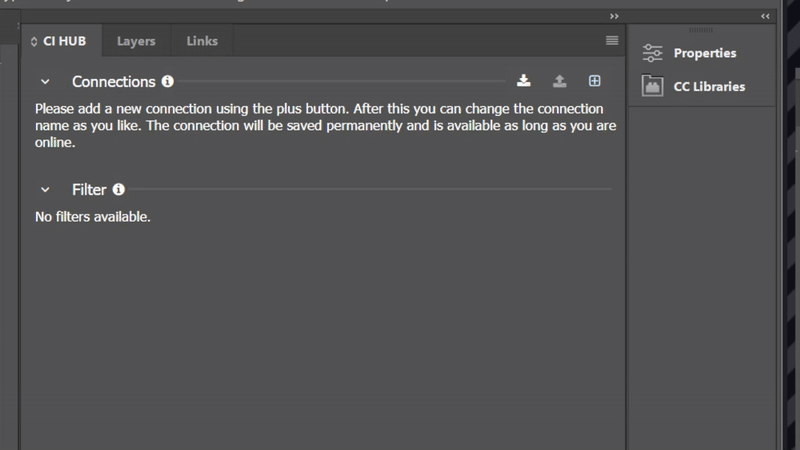
Save and load connections
Once you have set up all your connections locally, you can save them to ensure that you can easily retrieve them.To do this, click on the “Save connections” icon in the Connections menu . The dialog that opens lets you choose a password. The password must have at least 6 characters. Enter the desired password and click “Save”. If you want to retrieve your saved connections, you can do this via the “Load profile” icon. Then enter your chosen password to load the connections. What is this good for? Let’s say you connected all your connections in Adobe InDesign and now you need to switch to Microsoft PowerPoint. If you have saved your connections, you can add them again with a simple click in PowerPoint, or any other Office application for that matter.
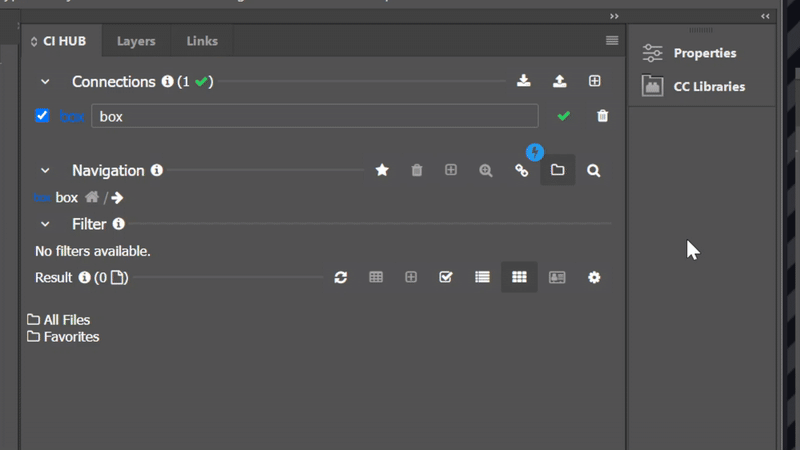
Want to work with assets? Find out how to do it here